Open topic with navigation
Z Focus Controls
The Z Focus Controls are accessed through the XYZ Setup or Z Setup panel in the Device Pane. Drive the Z focus axis using a joystick, microscope controls, or the Z Focus Menu controls. The Top and Bottom settings are used to limit software movements. The Auto-Focus device is used to automatically find the right focus Z at a given X-Y position and allow the reuse of this information later on in the experiment. For example we may want to update the Z position of a field in a time lapse experiment to allow for Z stage drift.
HCImage can support two Z motors, one for coarse (Z) focus and one for fine (Zf) focus. The fine focus Z is typically used for piezo stages and focus control devices.
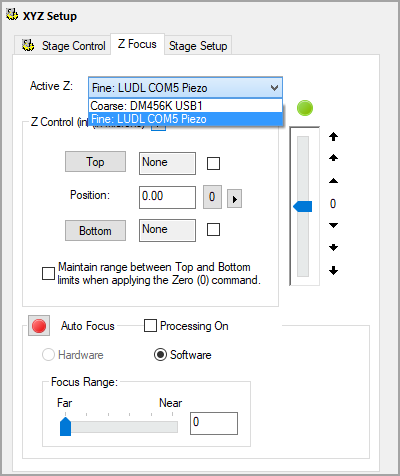
Manual Focus Controls
Manual Focus Control is available using software or by using the manual override controls (e.g., Joystick or focus controller knob), to allow positioning of the Z axis. Focus devices are installed in the Device Setup Menu of the Current Profile.  More
More
Z Position Slider
The Z Position Slider allows the Z position to be changed by clicking and dragging the slider handle. The movement of the slider is relative, not absolute, so dragging the slider further up or down the scale will produce a faster movement in that direction. Note that it is possible to focus up and down, faster and slower without releasing the slider.
Top Focus Limit
The Top Limit can be set to prevent the Focus position from being incremented past a certain value. This is not the case when using the manual Joystick control that will override the limit and force the limit to a new position. Checking the Top limit will assign the current position to the limit, or the position can be numerically entered.
The Top Focus Limit is also used when computing a Z-Axis Scan.
Current Position
The Current Position is constantly read from the controller and displays the current location of the Z-Axis. This number can also be input numerically to instruct the controller to drive to a specific position.
Zero Position
The Zero Position button provides a choice of two functions:
- Move to the existing Zero coordinate.
- Set the current coordinate to be the Zero position.
Bottom Focus Limit
The Bottom Limit can be set to prevent the Focus position from being incremented past a certain value. This is not the case when using the manual Joystick control that will override the limit and force the limit to a new position. Checking the Bottom limit will assign the current position to the limit, or the position can be numerically entered.
The Bottom Focus Limit is also used when computing a Z Axis Scan.
Maintain the range between top and bottom limits when applying the Zero command.
If this checkbox is checked when the Zero current position selection is made, the range between the top and bottom limits will be maintained.
Auto Focus Controls
The Auto Focus Controls activate the hardware or software focus functions supported by the installed Z Axis device controllers. If the Auto Focus hardware is detected as installed in the controller the Auto Focus controls are activated. If Auto Focus hardware is not installed, this option is grayed out. Software Auto Focus is available in both cases. Check the controller documentation to ensure that the Auto Focus hardware is correctly configured.  More
More
Active Z
Use the drop menu to select which Z motor, the coarse or fine focus, to be the active Z. If there is only one Z motor available that is the active Z.
Software Focus
In the Software Auto Focus case images are captured from any device, including analog or digital cameras, and processed through the focus range to determine the optimum position using a mixture of contrast and edge based information across the whole field of view.
Focus devices are installed in the Device Setup Menu of the Current Profile .
Focus Range
The Focus Range setting controls the size of the steps that the controller makes between focus samples. Typically the Focus range is smaller for higher magnifications. Check the controller documentation for combinations of Focus Range and magnification, or try the different ranges on actual samples.
The Focus range is adjusted using the slider control. Or the hardware controller front panel controls can be used as a manual override if the Use Front Panel Checkbox is checked.
Auto Focus Button
The Auto Focus Button is highlighted if Auto Focus is available. Clicking the button will activate the Auto Focus, during which time the current focus position will be updated.
Focus Intensity Signal
The final score of an Auto Focus operation will be reported in the Focus Intensity Signal box. These values have relative information that is highly sample dependent. A higher value generally means better focus, but in some cases where the depth of field is large, varying values may not provide a visible difference in the focus quality.
Hardware Focus
For Hardware Auto Focus the video signal from a standard video camera viewing the microscope field of view is fed through the Auto Focus controller where the image contrast is measured, and an algorithm is applied moving the Z Axis through a pattern of steps to compute the best focus point.
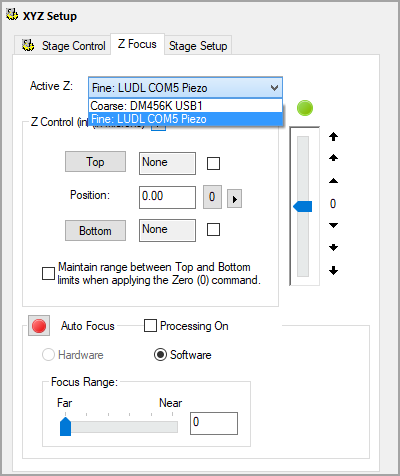
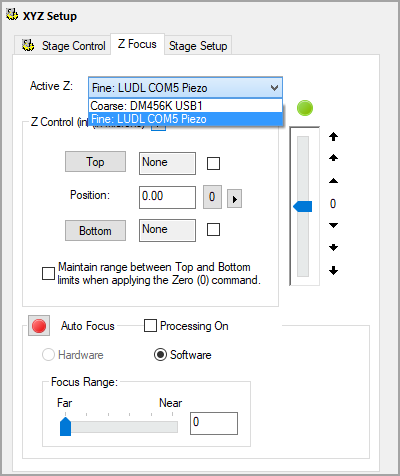
![]() More
More![]() More
More